How To Delete / Remove Undeletable Files
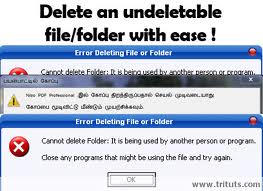 |
Deleting Undeletable File Manually
Aere's a trick for removing undeletable file. As you can see in the picture below the "SoftwareU.." is my sample undeleted file. To remove / delete it just follow the steps. First open Notepad, then type anything on it and save as.
 |
| Step 1 for deleting undeletable file : Open notepad and save it |
After that locate the folder where the undeletable files are and change the "file type" to "All files" to make all files in the folder or container to be visible.
 |
| Step 2 for deleting undeletable file: Locate it and click All Files |
Then click the undeletable file once so its name will be copy in the "filename" box of the notepad and add " quotation mark at the start and end of the name.
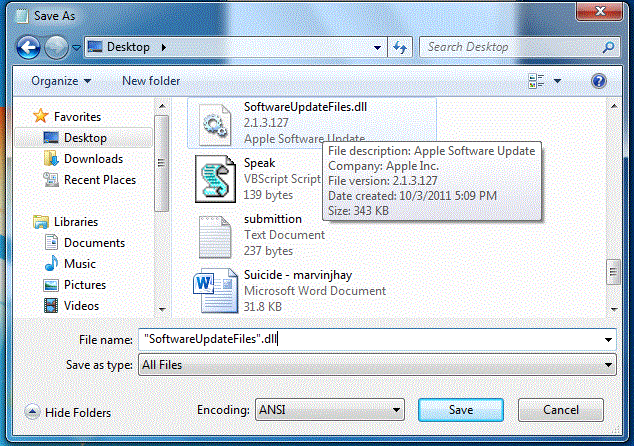 |
| Step 3 for deleting undeletable file: Click it once and add quotation mark |
The filename should have the extension of the undeletable file so that it will overwrite it. Then click save and it should ask you wether to overwrite it or not. ( if it ask you, that means your on the right track) Pick Yes.
Thats it, Now you should be able to remove the undeletable file just by deleting it normally.
How To Resolve Error Message Saying "Error Deleting File or Folder" & "File or Folder In Use"
In some cases if you try to remove files and then receive a message just like the pictures below that means that the file is currently use by a running program. If you wish to delete / remove it, open "task manager" by pressing (cntrl + alt + delete) or right click on the taskbar then click "Start Task Manager" and click the "process" tab find the program and right click and choose "End Process". Make sure you know what program is using the file that you want to remove. After that you may now delete that folder or files.
 |
| Window Xp : Error Message Saying Error Deleting File or Folder |
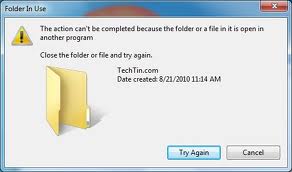 |
| Window Vista & 7 : Error Message Saying File / Folder In Use |
How to Resolve Message Saying "Folder Access Denied"
And if you see a message just like the picture below. That means that you dont have the rights to delete it, you need the Admin / Administrator's permission for you to be able to delete it. Log in the Administrator's Account and delete it.
 |
| Window XP : Error Message Saying You need permission to perform this action |
 |
| Window Vista & 7 : Error Message Saying You need permission to perform this action |
That's it, Hope your problem has been resolve.
 |
Have you enjoy? Please help us improve this article, We encourage you to kindly please post a comment below for your reaction, correction, question and suggestion. Thanks
Other Recommended Posts:
Computer Tips and Tricks
- How To Fix Mozilla Firefox's Addons Compatibility Problem
- How To Speed Up / Optimize Start Menu
- How To Delete / Remove Undeletable Files
- How to Disable / Enable Auto Defragmentation at Start up & Boot time
- How to Disable / Block USB Flash Drive's Autorun
- Customize Window Default User Account Picture
- Complete List of Keyboard Shortcut Keys in Window XP
- How To Create Password Protected Folder Without Using Software







