How To Create Password Protected Folder Without Using Software
 |
Well, I will teach you how to create a folder with a password so that only those user who knows the password can open it. Ok lets start, just follow these steps.
 |
| Create a New folder then make a new text file inside it |
First make a new folder ( name it as you like ) then inside this folder, right click then "new" and click "Text Document". Open the text file then copy the entire code below and paste it inside.
Code:
Quote:
Quote: cls
@ECHO OFF
title Folder Private
if EXIST "Control Panel.{21EC2020-3AEA-1069-A2DD-08002B30309D}" goto UNLOCK
if NOT EXIST Private goto MDLOCKER
:CONFIRM
echo Are you sure you want to lock the folder(Y/N)
set/p "cho=>"
if %cho%==Y goto LOCK
if %cho%==y goto LOCK
if %cho%==n goto END
if %cho%==N goto END
echo Invalid choice.
goto CONFIRM
:LOCK
ren Private "Control Panel.{21EC2020-3AEA-1069-A2DD-08002B30309D}"
attrib +h +s "Control Panel.{21EC2020-3AEA-1069-A2DD-08002B30309D}"
echo Folder locked
goto End
:UNLOCK
echo Enter password to unlock folder
set/p "pass=>"
if NOT %pass%== password here goto FAIL
attrib -h -s "Control Panel.{21EC2020-3AEA-1069-A2DD-08002B30309D}"
ren "Control Panel.{21EC2020-3AEA-1069-A2DD-08002B30309D}" Private
echo Folder Unlocked successfully
goto End
:FAIL
echo Invalid password
goto end
:MDLOCKER
md Private
echo Private created successfully
goto End
:EndAfter you've paste the code dont save it yet. Find this line : (if NOT %pass%== password here goto FAIL ) and change the word "password here" to the password you want.
 |
| Find password here then replace it with the desire password |
So your password here becomes "InTechTalk" make sure that you can remember it. After that go to 'save as' & name this file as "locker.bat ". Now back to the folder & you will find a "LOCKER command".
 |
| Locker command screenshot |
Double Click on it & you will find a new folder (Private ). Ok, now copy what you want in this "Private Folder" & after that come out of the folder.
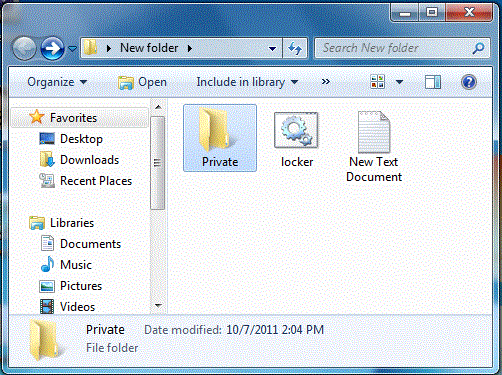 |
| New Private folder screenshot |
Double click on locker again. It will open and ask if you want to lock your folder? Y/N ?. Press "Y" and press enter, then your private folder will dissapear. If you want to UNLOCK your folder, go to "LOCKER command" & type your password and you will see your private folder.
It not only hides the folder, but in case, you unhide all files... and try opening it without entering password, it will take you to the control panel...
 |
Have you enjoy? Please help us improve this article, We encourage you to kindly please post a comment below for your reaction, correction, question and suggestion. Thanks




 Previous Article
Previous Article













