How to Disable / Block USB Flash Drive's Autorun
 |
Well there are many ways to prevent that like having a latest antivirus program or having a security program for USB. But the most effective why to prevent transferable virus, malware, spyware, rootkits and identity theft is to disable USB flash drive's autorun.
Well, I will teach you how to ensure your computer safety from transferable malicious programs. I will teach you how to disable autorun by default under window to prevent computer infections through USB flash drive. I see a lots of internet cafe doing this. Ok lets start follow these steps.
First, Click "Start" and open "Notepad". Then we will create a .reg file, In the opened Notepad copy paste the code below and name it as "autorun_disable.reg"
Code:
[HKEY_LOCAL_MACHINE\SOFTWARE\Microsoft\Windows\CurrentVersion\policies\Explorer]
"NoDriveTypeAutoRun"=dword:000000ff
[HKEY_CURRENT_USER\Software\Microsoft\Windows\CurrentVersion\Policies\Explorer]
"NoDriveTypeAutoRun"=dword:000000ff |
| Paste the code in notepad and save it as autorun_disable to disable USB flash drive autorun |
After that Double-click the file to run. You will receive a message asking if you want to add data in the registry.
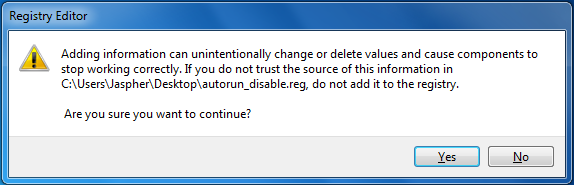 |
| Double click the create reg file and click yes to disable USB flash drive autorun |
Click Yes to allow the change. Then Restart the system for the changes to take effect.
 |
Have you enjoy? Please help us improve this article, We encourage you to kindly please post a comment below for your reaction, correction, question and suggestion. Thanks




 Previous Article
Previous Article













