How To Customize and Enhance Your Taskbar
 |
Well, i will teach you a way to enhance youre taskbar look by placing your desired name and arrange the taskbar icons position.
First, right-click your taskbar then uncheck the "Lock the taskbar".
 |
| Unlock Your Taskbar |
Then create a new folder, right-click to desktop then point the mouse cursor to "new" and then click "folder". After that, name that you will put to the new folder will soon appear to your taskbar and do not delete it yet.
 |
| Creating A New Folder |
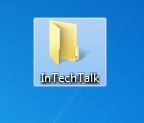 |
| Rename Your New Folder |
Next, right-click the taskbar again. Then point to "toolbar >" then click "New Toolbar..." and then a box will appear. Locate and pick the folder that you've created.
 |
| Taskbar New Toolbar |
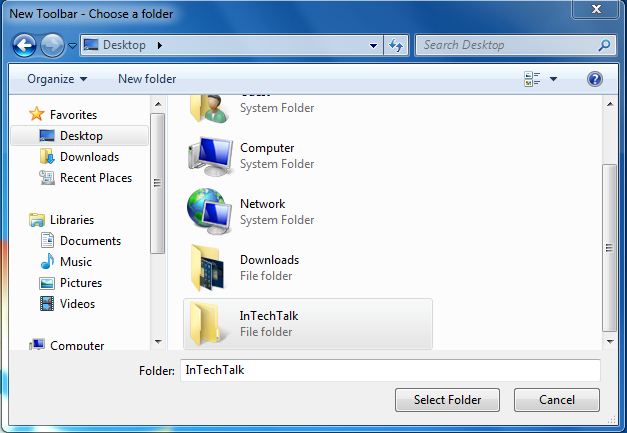 |
| Locate and Pick your Folder |
After that, the name of the folder will now appear on the right side of the taskbar.
 |
| Name Appear on the Taskbar |
Drag it near the start orb by pressing mouse1 on the side of the name while dragging it near the start orb. Notice that while moving it, the icons on the taskbar will also move. Let it be, after you've place the name near start orb. Do the same thing for the icons and place it in the middle part of the taskbar.
I recommend having 4 to 6 taskbar icons only, so that it will look nice.
After you finish aligning the name and the icons. Right-click again on your taskbar and then recheck the "Lock the taskbar".
Watch the whole to video tutorial about customizing taskbar. This is video is own by CrackedProgram101.
And there you go, hope you like the new look of your taskbar.
 |
Have you enjoy? Please help us improve this article, We encourage you to kindly please post a comment below for your reaction, correction, question and suggestion. Thanks




 Previous Article
Previous Article













