The Best Free PC Optimization Software
 |
Well, here a free software that can be use for doing computer maintenance. For computer optimization, to maintain your computer's performance speed at its peak. The Ccleaner by piriform.
 |
CCleaner is the number-one tool for cleaning your Windows PC. It protects your privacy online and makes your computer faster and more secure. Easy to use and a small, fast download.
Download Ccleaner here
How to use Ccleaner for optimizing your computer's performance speed?
Ccleaner is widely known as a small but terrible free software because of its small file size but have too many functions. After downloading Ccleaner, Install it. The Ccleaner has a four different tab with different unique functions.
1) Cleaner – It mainly removes temporary files from the system. It also removes all the browsing details from browsers of your PC.
 |
Just click the "Cleaner" Tab then click the "Analyze" button and wait Ccleaner to finish analyzing then click "Run Ccleaner" to clear and remove all temporary files, cache, internet history, password etc. which is when it build up it cause of computer slowdown.
2) Registry – It checks and fixes problems, if any, inside your system registry.
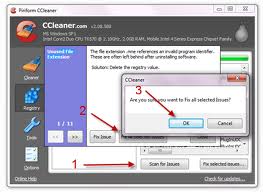 |
How to use it :
Select Registry option on the left side and click on “Scan for Issues”. It will find all the errors and old entries in the system registry.
Note: In case if you remove something important from your registry files and need it later, Ccleaner allows you to first make a backup of the registry. You will be prompted to backup during fixing process. It is recommended that you do it so that you can restore files from the backup if anything goes wrong.
After you scan for issues, you can take a backup and then fix the registry issues using the tool. This way you can use this tool to cleanup Windows PC and fix any errors. You could also use it
3) Tools – You can manage installed programs and applications in the PC. You can uninstall any program directly from the Ccleaner interface. Also, remove any unwanted system restore points and programs in the startup list.
4) Options – Lets you choose your preferences and options for running Ccleaner.
 |
Have you enjoy? Please help us improve this article, We encourage you to kindly please post a comment below for your reaction, correction, question and suggestion. Thanks




 Previous Article
Previous Article













