Guide On How To Disable Automatic Reboot On System Failures
 |
Well, I will teach you how to disable the automatic rebooting of your computer. So when an error occured you will get the chance of knowing its cause. So lets disable the automatic restarting follow these steps.
 |
| Search sysdm.cpl using start menu search bar |
First click "start orb" then on search bar type in "sysdm.cpl" then click on it. Take note: In some cases in window 7 and vista you'll have to open it using right click then "run it as administrator".
After that, the System Properties box will appear. Click the "Advanced" tab then in Startup and Recovery click "Settings".
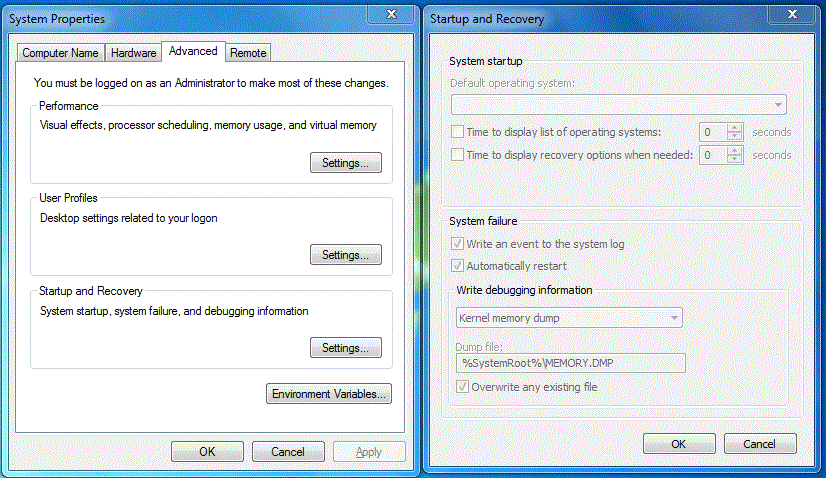 |
| System properties advance tab box and startup & recovery setting box |
Then Startup and Recovery box will appear. In the System Failure, uncheck the box for "Automatically Restart" and then click the OK button.
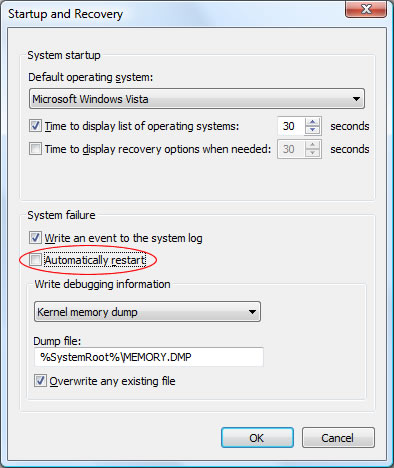 |
| Disabling / Turning off system automatic restart on system failures |
There you go, your computer now wont reboot if an error occured. You'll have the chance to fix it now.
 |
Have you enjoy? Please help us improve this article, We encourage you to kindly please post a comment below for your reaction, correction, question and suggestion. Thanks




 Previous Article
Previous Article













