When you open your computer, after you log in. Do it take long time for your desktop to start-up, did you notice how your Memory/RAM was used up by many program that is running hidden at your computer's background that will eventually result to slow performances. You can see it by opening the task manager then click Performance. Does the boot time of your computer are too fast that your computer dont have enough time to close all program that is currently running and use by the user. These three are the common problem for those computer user that has too many program installed in their computer.
Well, I will teach you how to fix that problems and how to optimize it for computer to regain its top performance speed. The first thing that we gonna do is to open "msconfig" to disable some non-important, unused or less prioritize programs that currently running hidden at your computer background. Just follow these steps
There are two ways to access / open msconfig, First is to click the "start orb" then at the search bar type in "msconfig" then wait a seconds to appear and press enter.
 |
| Opening msconfig using Search bar |
And the second is to click "start orb" then click "Run" and type in "msconfig" then press enter.
 |
| Opening msconfig using Run |
Then click the "start up" tab and uncheck non-important, unused or less prioritize program except antivirus. But take note: If you are unsure on what the program is, better to do a research first before unchecking it.
 |
| Optimize your computer by disabling some start up using msconfig |
Next, click the "boot.ini" tab and on the "timeout" box change the default booting time 5 seconds to 30 seconds.
 |
| Optimize your computer by configuring boot time using msconfig |
After that close it and click "save" button. Well if there's a way on how to optimize / speed up your computer start up, ofcourse there is also a way on how to optimize / speed up computer's shutdown process. Ok lets start just follow these simple steps.
First, On your desktop click the "start orb" then type in "Regedit" and press enter.
 |
| Click start then type in regedit |
After that, the "Registry Editor" will appear. Click the "HKEY_LOCAL_MACHINE" next click "SYSTEM" then "CurrentControlSet" and last is click the "Control" folder. Then Select "WaitToKillServiceTimeout"
Right click on it and select Modify.
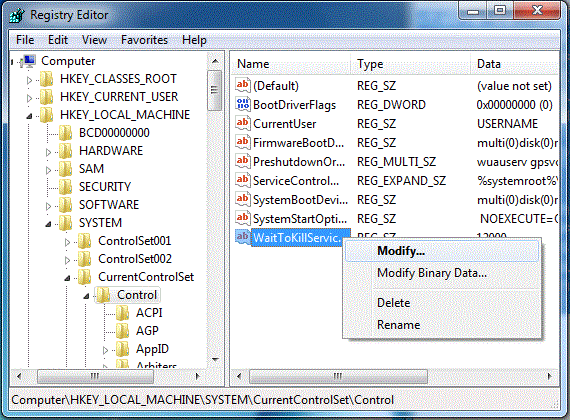 |
| Navigate to HKEY_LOCAL_MACHINE/SYSTEM/CurrentControlSet/Control & Select WaitToKillServiceTimeout |
Set it a value lower than 2000. In my example 1900 or lower than it. then click ok.
 |
| Change the default value 12000 to any number lower than 2000 |
After that restart your computer to see some changes.
 |
Have you enjoy? Please help us improve this article, We encourage you to kindly please post a comment below for your reaction, correction, question and suggestion. Thanks






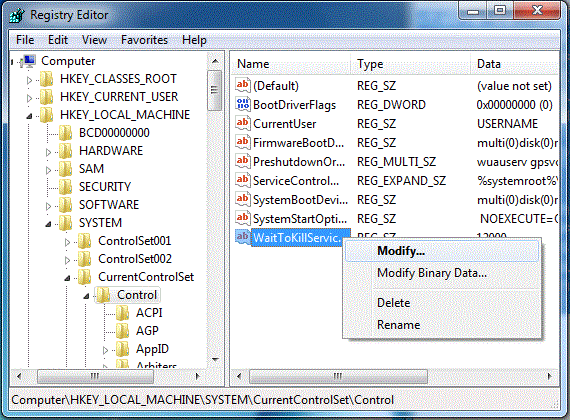






 Previous Article
Previous Article













