Guide On Making Quick Shutdown, Restart, Lock Shortcut On Your Desktop
 |
Ok let's start on creating a shortcut and putting the code.
First, Using your computer mouse, press right-click on your desktop, then point mouse cursor to "New" and then click "Shortcut".
 |
| Creating a Shortcuts |
Shutdown Shortcut Code : "
C:\Windows\System32\shutdown.exe -s -f -t 00" copy without the qoutes |
| Shortcuts dialog box Screenshot |
Then after you paste the command, click "next" button below and put a name for your shortcut depending on what command you paste in. For the first one, name it as "Shutdown" then click "finish" button.
Do the same procedure above as you proceed making Restart and Lock Computer shortcut. It will only differ on the copy and paste command and naming.
Restart Shortcut Code : "
C:\Windows\System32\shutdown.exe -r -f -t 00" copy without the qoutesLock Computer Shortcut Code : “
rundll32 user32.dll,LockWorkStation” copy without the qoutes.Clicking this Icon will Shutdown your Windows Instantly. If you don’t like the Icon Image, you can customize it too. Do the following
First, right-click on the shutdown shortcut and select Properties a window will open,then click "Change Icon button" and choose an Icon from those available,
| Changing the Shortcut's Icon |
| Choose a Icon for your Shortcut |
You can also download an icon of your choice and save it to your local drive. To use an icon of your choice simply click the browse button and specify the path where you have saved the icon.
Lastly Your new Shutdown, Restart, Lock Computer Icon will look like this,
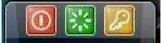 |
| Shortcut look like when finished |
 |
Have you enjoy? Please help us improve this article, We encourage you to kindly please post a comment below for your reaction, correction, question and suggestion. Thanks




 Previous Article
Previous Article













